1. On your YouTube page to the top right hand corner of the page, you will see the upload button. Click upload.
2. After clicking the upload button, you will be taken to the upload page where it will give you several types of upload options such as Public, Unlisted and Private. We will choose Private, because we won't make it public until we have given the video a title and so forth.
3. Now that we have selected Private for upload, we should select the arrow that points up in order to open our dialog box that will allow us to locate our video file.
4. Now depending on the size of the video and speed of your internet connection, it may take only a few minutes or even up to an hour to upload. It shows you in percentage the progress of the upload and then it shows you that the video is being processed after it is uploaded.
5. Our video has been uploaded to YouTube, but is still private. In the upcoming tutorial I will show you how to edit your video details before publishing your video and going live on YouTube.
Shop beautiful hair extensions for all hair types here at https://luxuryhairdirect.com/join/by/josephinedenny/
Let's Connect:Twitter: @JosephineDenny_
Instagram: @JosephineDenny
Facebook: Josephine Denny
Snap Chat Josephine Denny




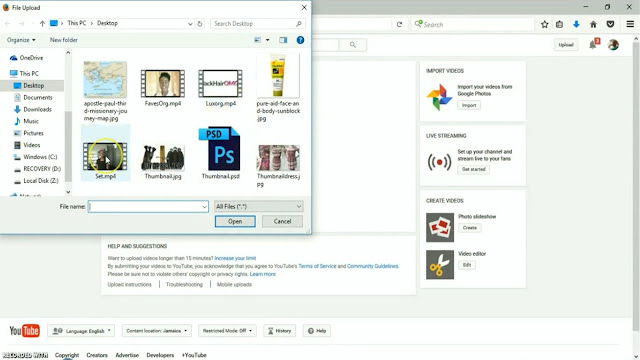

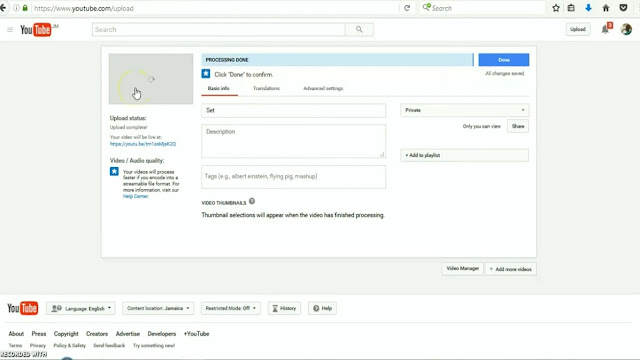
No comments:
Post a Comment